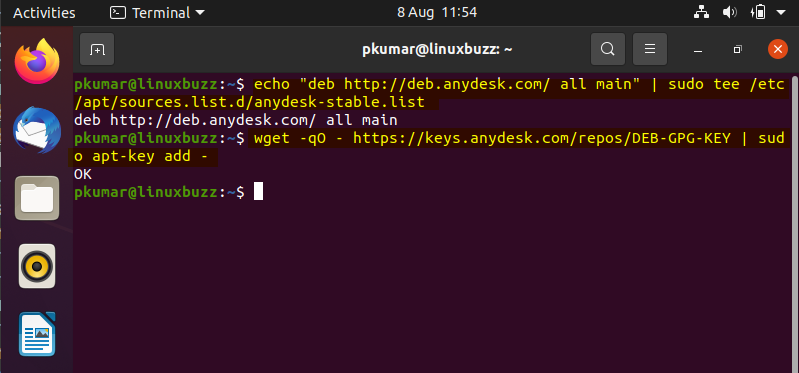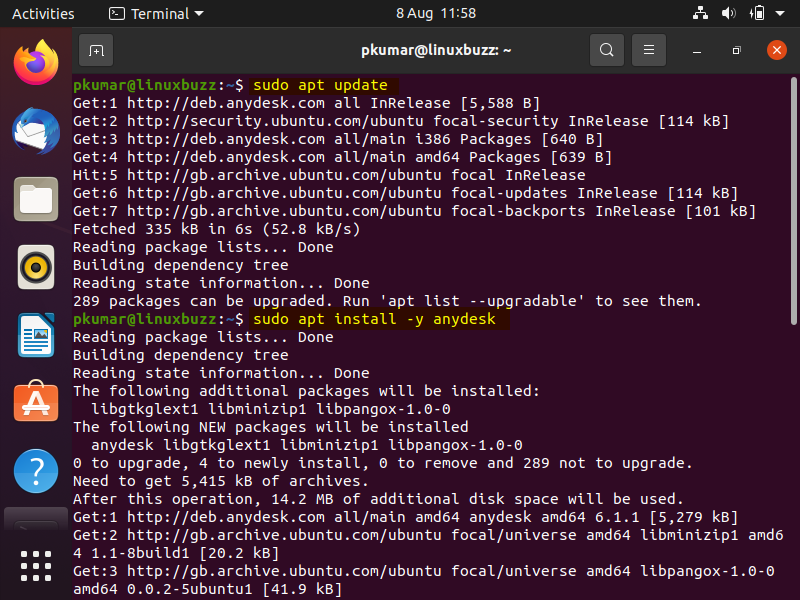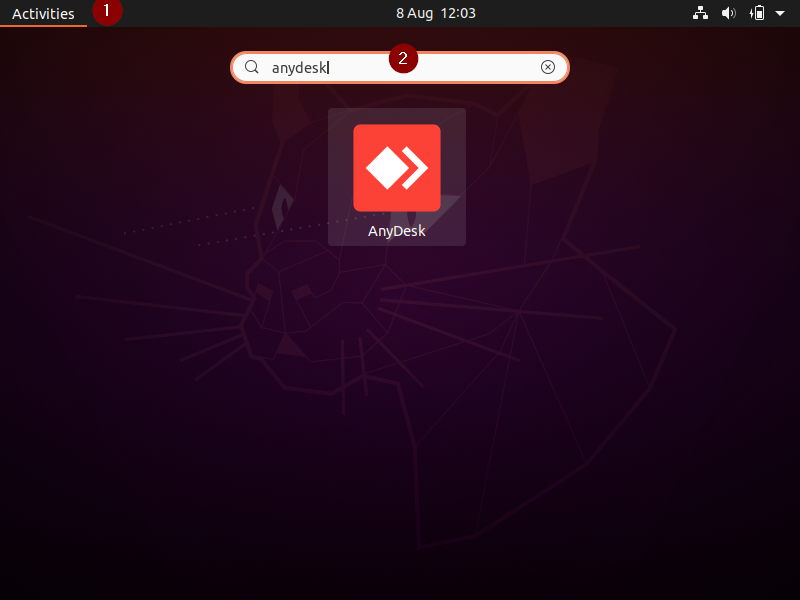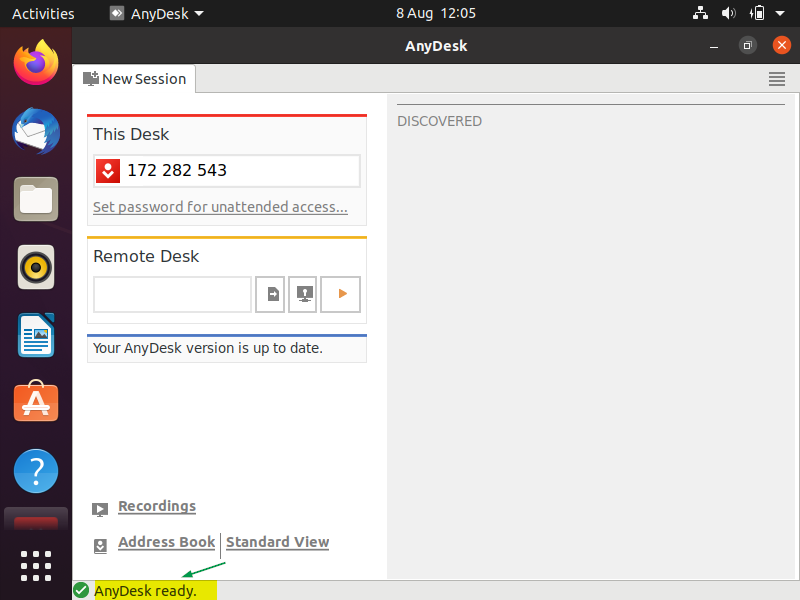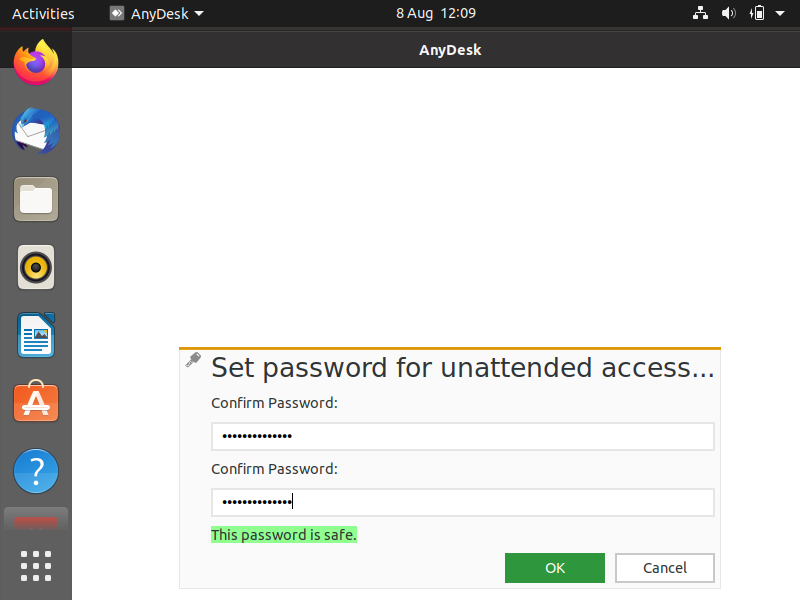AnyDesk is remote desktop application which allows to connect to remote desktop. It is platform independent and proprietary software which allow to connect Windows Server from Linux Desktop and vice-versa. Anydesk can be used specially in troubleshooting the remote systems. Apart from desktop sharing it can also be used for file transfer and VPN.
In this article, we will demonstrate how to install anydesk tool on Ubuntu 20.04 LTS system.
Minimum requirements for AnyDesk
- Minimal Ubuntu 20.04 LTS system
- Sudo User with privileges
- Internet Connection
Step 1) Update Apt Package Index
Login to Ubuntu 20.04 LTS system and open the terminal and run beneath command to update apt package index.
$ sudo apt update
Step 2) Configure AnyDesk Package Repository
Anydesk package is not available in the default package repository of Ubuntu 20.04 LTS system. So, to install it with apt command configure its official Debian repository.
Run the following command to configure repository and install public key.
$ echo "deb http://deb.anydesk.com/ all main" | sudo tee /etc/apt/sources.list.d/anydesk-stable.list $ wget -qO - https://keys.anydesk.com/repos/DEB-GPG-KEY | sudo apt-key add
Step 3) Install AnyDesk with apt command
Run following commands to install latest and stable version of anydesk,
$ sudo apt update $ sudo apt install -y anydesk
Output of above commands would like below,
Once anydesk and its dependencies are installed successfully and try starting the anydesk.
Step 4) Start AnyDesk
To start anydesk in Ubuntu 20.04, search anydesk from activity and then click on its icon.
As we can see above, anydesk is started and is in ready state. If you wish to set password against your anydesk id then click on set password option below to anydesk id.
Click on Ok
Now you can share the anydesk id to your teammate or colleague and then he/she can take remote desktop of your system and can perform all the tasks.
In case you are not satisfy with anydesk and want to uninstall from the system then run following command.
$ sudo apt remove -y anydesk
That’s all from this post, I hope these steps help you to install Anydesk on Ubuntu 20.04 LTS system. Please do share your feedback and questions in below comments section.