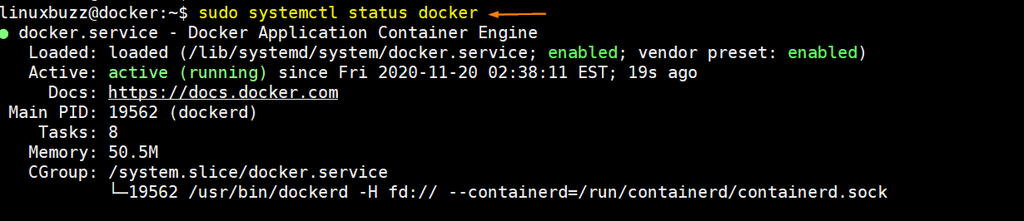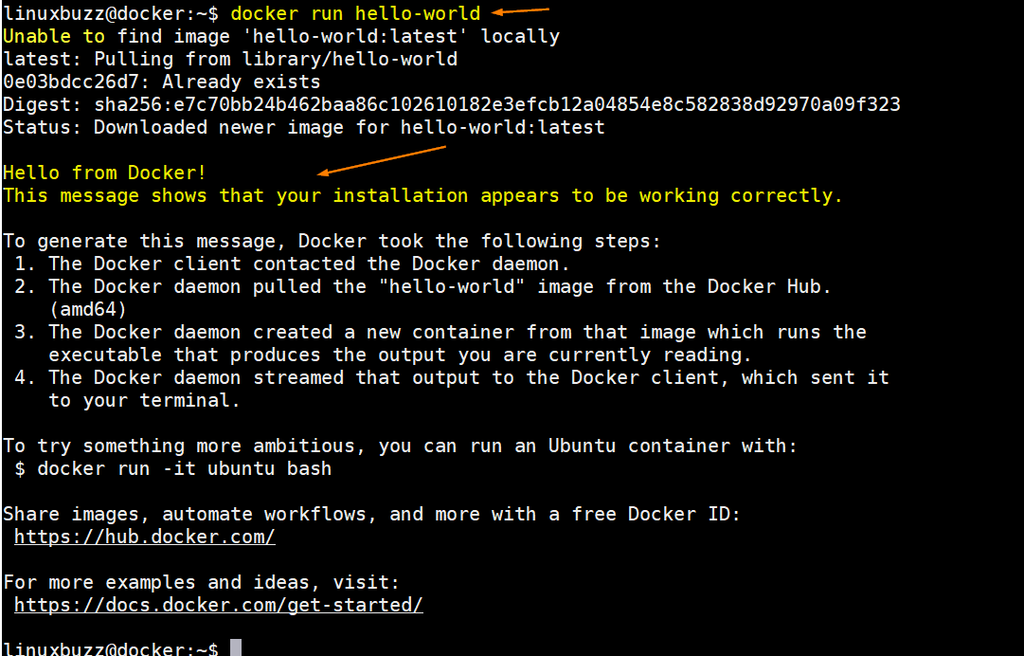Docker is a daemon-based container run time environment. In other words we can say docker provides an environment where container images can be launched. In this article we will demonstrate how to install latest version of Docker CE on Debian 10.
Prerequisite for docker installation
- Minimal Debian 10
- sudo user with privileges
- Stable Internet Connection
Let’s jump into the installation steps
Step 1) Update apt package Index and install docker dependencies
Login to your Debian 10 system and run following apt command to update apt package index,
linuxbuzz@docker:~$ sudo apt update
Install docker dependencies by running following apt command,
linuxbuzz@docker:~$ sudo apt -y install apt-transport-https ca-certificates curl gnupg software-properties-common
Note: In case you are not able to install above dependencies then make sure following default repositories are enabled and configured.
linuxbuzz@docker:~$ cat /etc/apt/sources.list … deb http://deb.debian.org/debian buster main deb-src http://deb.debian.org/debian buster main deb http://deb.debian.org/debian-security/ buster/updates main deb-src http://deb.debian.org/debian-security/ buster/updates main deb http://deb.debian.org/debian buster-updates main deb-src http://deb.debian.org/debian buster-updates main …
After adding the missing repository, run ‘apt update’ command.
Step 2) Configure Docker CE repository
Execute the beneath command to configure official docker repository,
linuxbuzz@docker:~$ sudo add-apt-repository "deb [arch=amd64] https://download.docker.com/linux/debian $(lsb_release -cs) stable" linuxbuzz@docker:~$
Add GPG key to docker repository, run
linuxbuzz@docker:~$ curl -fsSL https://download.docker.com/linux/debian/gpg | sudo apt-key add - OK linuxbuzz@docker:~$
Update apt packages index by running,
linuxbuzz@docker:~$ sudo apt update
Now, we are all set to install docker in the next step.
Step 3) Install docker using apt command
Run below apt command to install latest version of docker,
linuxbuzz@docker:~$ sudo apt -y install docker-ce docker-ce-cli containerd.io
Once docker package and its dependencies are installed, run systemctl command to verify the status its service,
linuxbuzz@docker:~$ sudo systemctl status docker
Perfect, above output confirms that docker service is up and running.
Step 4) Test and Verify Docker Installation
If you wish to manage docker containers with your local user then add that user to docker group, in my case local user is linuxbuzz, run below usermod command:
linuxbuzz@docker:~$ sudo usermod -aG docker ${USER}
To make new group membership into the affect, either logout and log-in or run below su command,
linuxbuzz@docker:~$ su - ${USER}
Run ‘id -nG’ command to verify whether user is part of docker group,
linuxbuzz@docker:~$ id -nG linuxbuzz cdrom floppy sudo audio dip video plugdev netdev bluetooth lpadmin scanner docker linuxbuzz@docker:~$
To verify the docker installation, try to deploy hello-world container by running beneath commands
linuxbuzz@docker:~$ docker --version Docker version 19.03.13, build 4484c46d9d linuxbuzz@docker:~$ linuxbuzz@docker:~$ sudo docker run hello-world
Above command will spin up a container using a test image and when the container is provisioned properly then it will display the informational message and exited automatically.
Output:
That’s all from this tutorial, I hope these steps help you to install Docker on your Debian 10 system smoothly. For any queries and feedback, please drop comments in the below comments section.