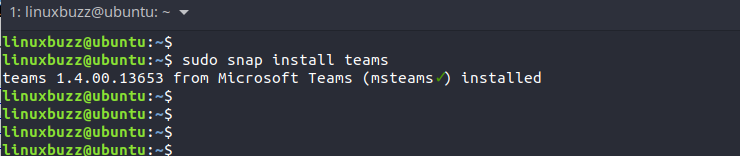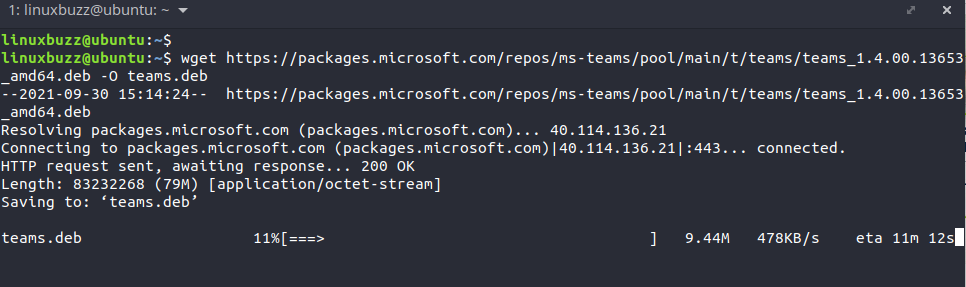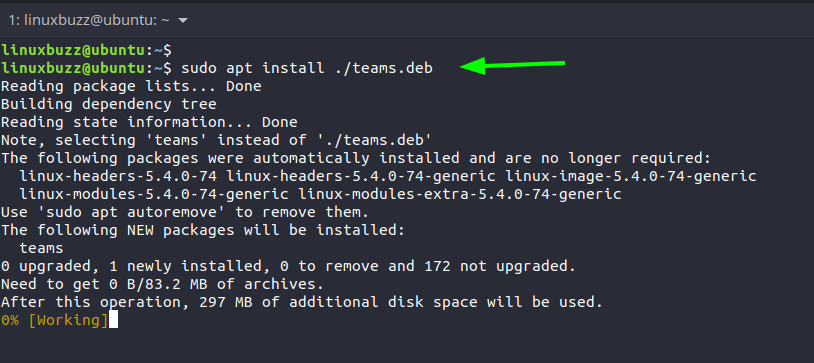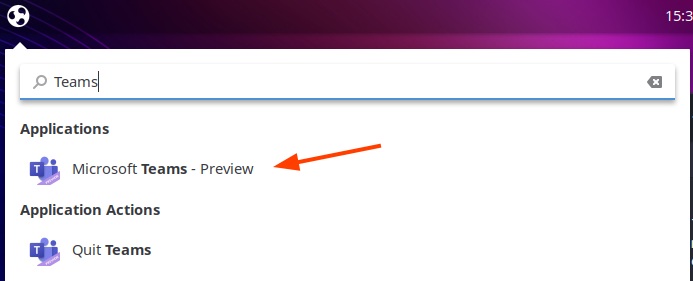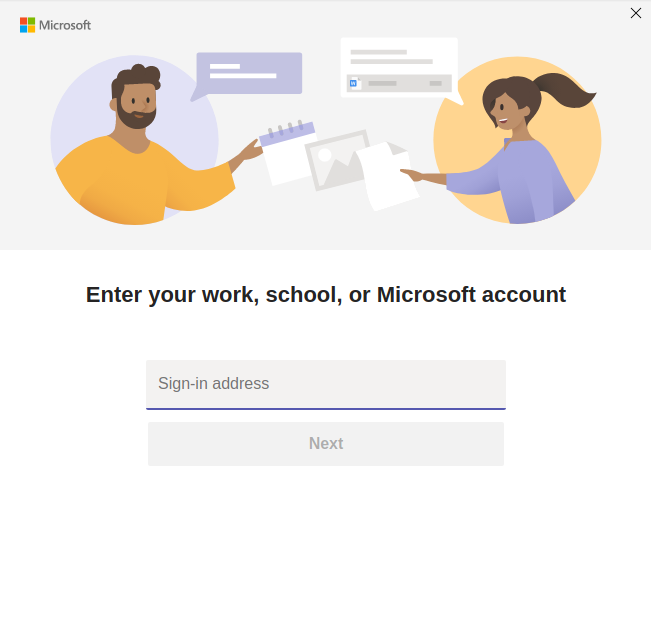Developed by Microsoft, Microsoft Teams is a popular chat-based online collaborative platform that provides a suite of extremely useful features for collaborating on projects and staying in touch. At a glance. Microsoft Teams provides the following useful set of features.
- Chat functionality – This helps teams or groups to stay in touch and communicate efficiently.
- Teams and channels – Teams comprise channels which, essentially, are conversation boards between team members. In channels, team members hold conversations and can invite members outside the channel to join in.
- Online video calling and screen-sharing – Enjoy high-quality video calls to other team members within your business. Additionally, you can share your desktop as you would in other Microsoft applications such as Skype or even TeamViewer. This is helpful, especially where technical support or real-time multi-user collaboration is required.
- Audio conferencing – You won’t find this in most collaboration platforms and this definitely makes Microsoft Teams stand out. Audio conferencing makes it possible for team members to hold online meetings via phones. With additional licensing, users can participate in meetings even without an active internet connection.
- SharePoint Document Storage – Every teammate in Microsoft Teams has access to a default document folder in SharePoint online. This is the folder where all shared files are automatically stored. Additional permissions can be set on the folder to safeguard sensitive information.
In this guide, we will show you how to install Microsoft Teams on Ubuntu and Debian Desktop.
There are basically two ways of doing this. You can install Microsoft Teams from snap packages or install from a Debian file downloaded from the Official Microsoft Teams site.
Install Microsoft Teams from Snap packages
To install Microsoft Teams from Snap, first, ensure that you have the snap package manager installed. By default, snap is installed on Ubuntu 18.04 and later versions.
To install snap, update the package lists:
$ sudo apt update
Then install the snapd daemon:
$ sudo apt install snapd
The snapd starts automatically, and you can confirm this using the command:
$ sudo systemctl status snapd
To install Microsoft Teams using Snap, run the command:
$ sudo snap install teams
Install Microsoft Teams from a Debian package
The other approach is to install Microsoft Teams from the Debian package that is available from Microsoft’s repository.
The first step is to download the Debian package using wget command. You can find the most recent Debian packages from the Microsoft Teams package repository.
$ wget https://packages.microsoft.com/repos/ms-teams/pool/main/t/teams/teams_1.4.00.13653_amd64.deb -O teams.deb
Once the Debian package is downloaded execute it as follows.
$ sudo apt install ./teams.deb
Launching Microsoft Teams
To launch Microsoft Teams, Use the Application manager to search for the application and click on the icon.
Next, the Microsoft Teams GUI will pop up requiring you to sign in using your Microsoft account. Provide all the necessary details that are required.
This directs you to the Teams dashboard where you can join a channel and enjoy the benefits of Microsoft Teams.