As we all know that VirtualBox is the most commonly used virtualization software used at in Windows and Linux desktop. Recently Zorin OS 15 (Linux distribution) has been recently released, in this article we will demonstrate how to install latest version of VirtualBox 6.x on Zorin OS 15.
Though VirtualBox 5.2 is available in default Zorin OS 15 package repository but to install VirtualBox 6.x, we need to configure VirtualBox repository first.
Refer the below steps install to Install VirtualBox 6 along with extension pack,
Step:1) Download VirtualBox 6 repo Keys
Open the terminal and execute the following command,
pkumar@zorin-os-15:~$ wget -q https://www.virtualbox.org/download/oracle_vbox_2016.asc -O- | sudo apt-key add - [sudo] password for pkumar: OK pkumar@zorin-os-15:~$ pkumar@zorin-os-15:~$ wget -q https://www.virtualbox.org/download/oracle_vbox.asc -O- | sudo apt-key add - OK pkumar@zorin-os-15:~$
Step:2) Enable VirtualBox 6 repository
Execute the beneath command to enable VirtualBox 6.x repository
pkumar@zorin-os-15:~$ sudo add-apt-repository "deb [arch=amd64] http://download.virtualbox.org/virtualbox/debian $(lsb_release -cs) contrib"
Step:3) Install VirtualBox 6 using apt command
Run the beneath apt commands to install latest version of VirtualBox,
pkumar@zorin-os-15:~$ sudo apt update pkumar@zorin-os-15:~$ sudo apt install VirtualBox-6.0 -y
Once VirtualBox 6 has been installed successfully, try to access it from Desktop,
Step:4) Access VirtualBox 6
From Desktop GUI, search VirtualBox and then click on VirtualBox icon
This confirms that VirtualBox 6.0 has been installed successfully, let’s install VirtualBox extension pack as well,
Login to the terminal and run the beneath command to download extension pack for VirtualBox 6,
pkumar@zorin-os-15:~$ wget https://download.virtualbox.org/virtualbox/6.0.8/Oracle_VM_VirtualBox_Extension_Pack-6.0.8.vbox-extpack
Once extension pack is downloaded ,use VBoxManage command to install it,
pkumar@zorin-os-15:~$ sudo VBoxManage extpack install Oracle_VM_VirtualBox_Extension_Pack-6.0.8.vbox-extpack
Above command will prompt you to accept License Terms and Condition,
Press “y” to accept the license and to complete extension pack installation.
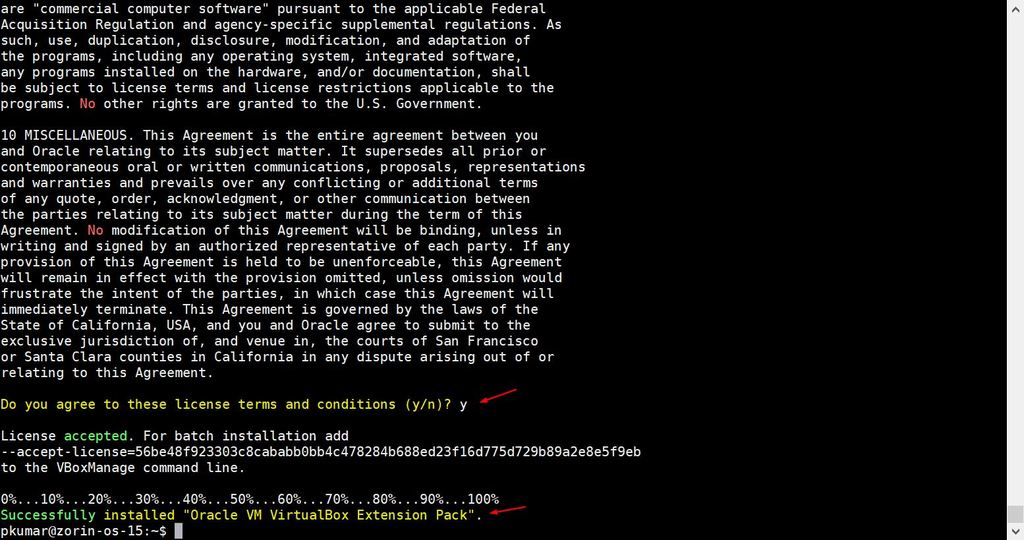
Now verify the extension pack from VirtualBox GUI,
Access VirtualBox –>Go to File –> Choose Preferences –> then Choose Extensions
Above window confirms that VirtualBox extension pack has been installed successfully. That’s all from this article, now start creating virtual machine and have fun with latest version of VirtualBox.
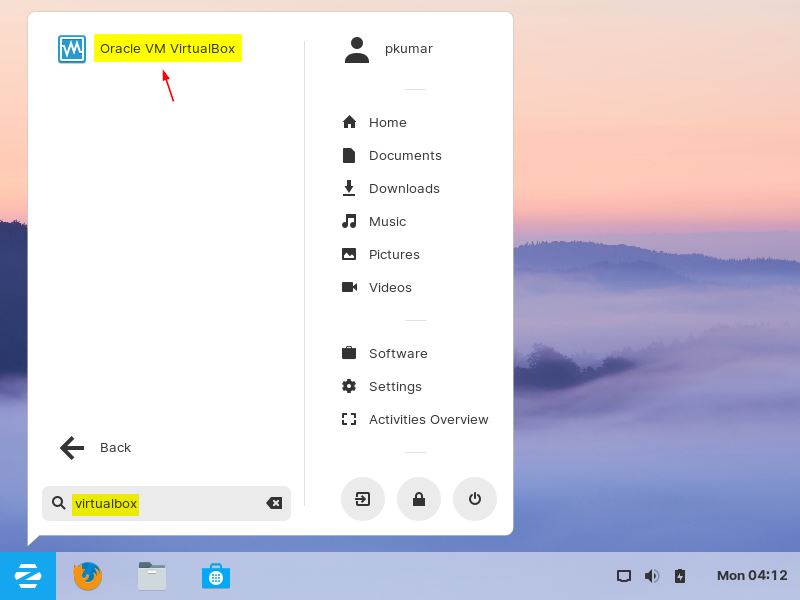
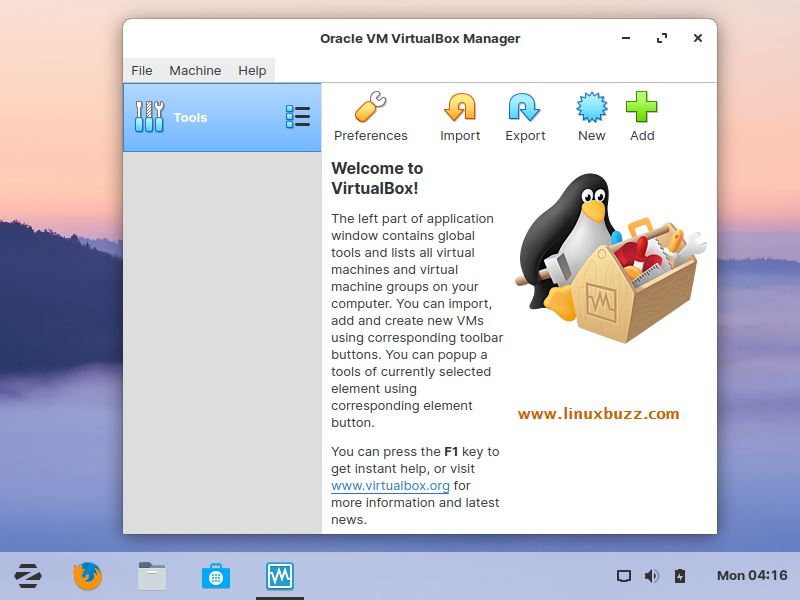
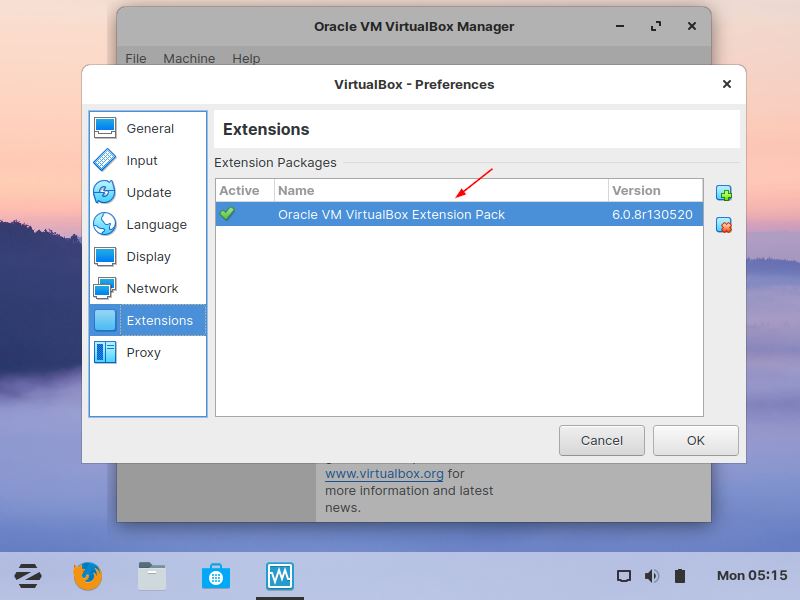
Thank you so much. Everything worked as written. I did have to close VB and reopen to see that the extension was installed. I’m running Zorin 15.3 on a 64-bit Dell Optiplex 780 computer. Next will be to install Windows 10 (sigh) in a VB.
I really don’t like Windows but need it for iTunes because I don’t have any iOS devices.
Thanks a lot. It was a great experience. This tutorial is marvelous.
Just a note for people who are very unsure of themselves when it comes to this sort of thing. The author told us how to install version x … if there is a different version you want to install, everything is the same, you just change the version number as needed.
perfect! a great many thanks for sharing.
installed 6.1 and extension pack 6.1.24.