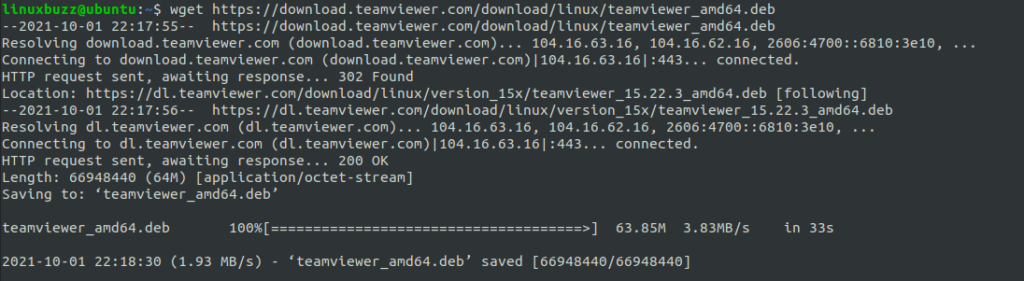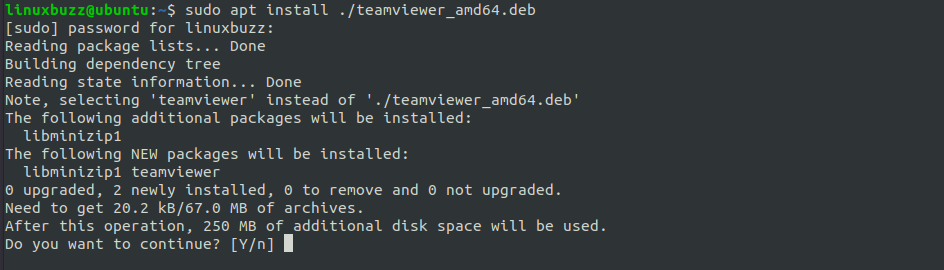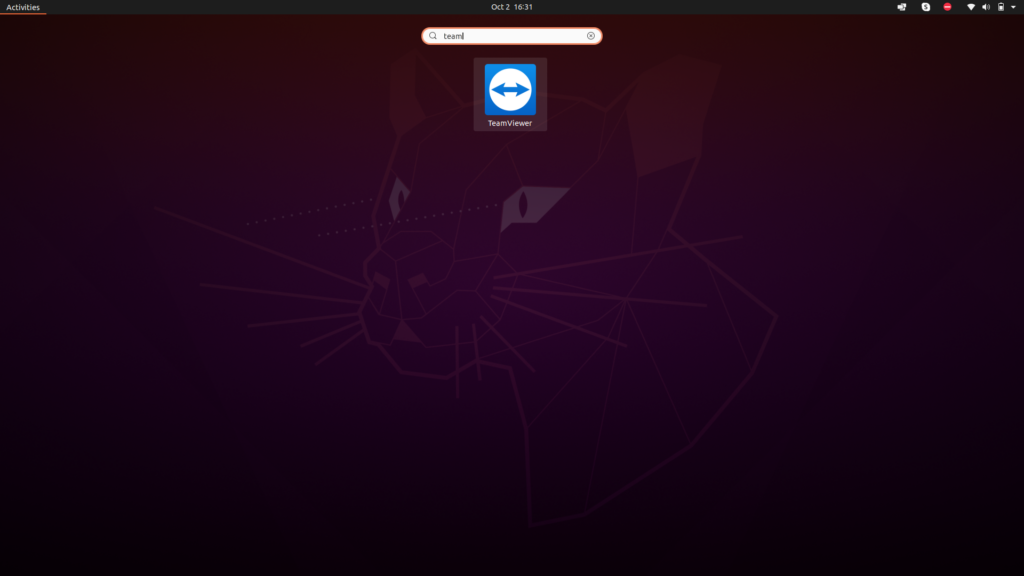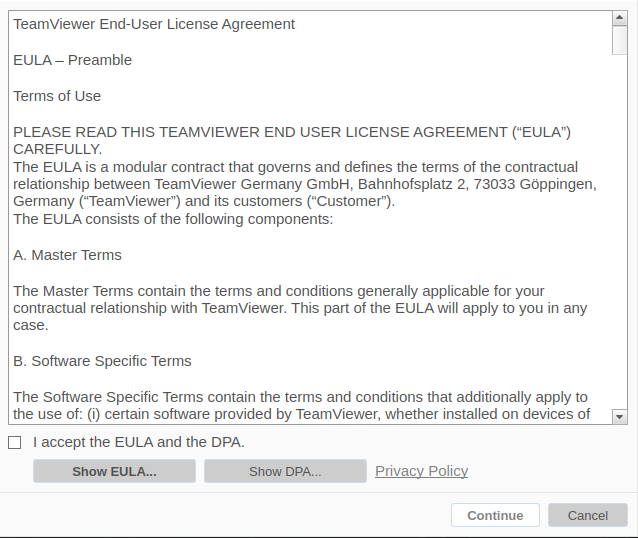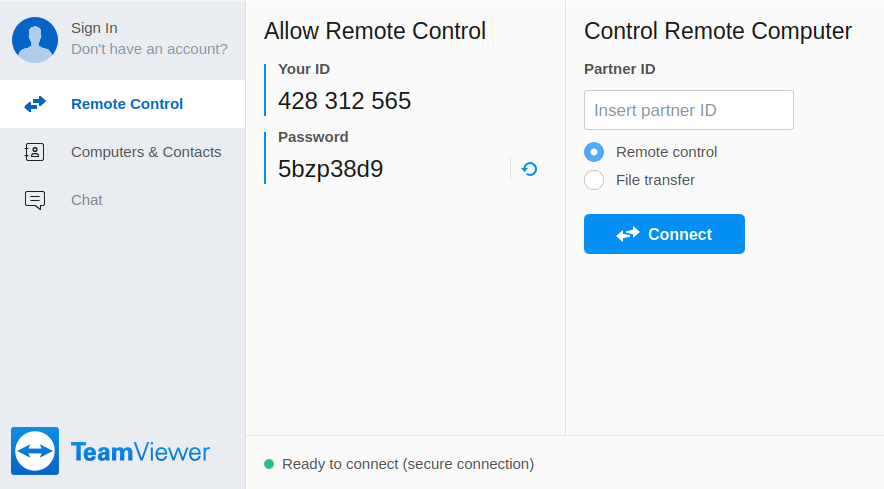TeamViewer is a popular cross-platform tool that allows a user to remotely access and control another user’s computer in an easy and secure way. File sharing, remote desktop control and web conferencing between computers are all possible using TeamViewer.
TeamViewer is useful for providing remote customer support in organizations, collaborating with colleagues who are far away, and connecting to your own device remotely.
This article will walk you through the process of installing TeamViewer on Ubuntu systems.
Step 1) Update your system
It is always important to ensure your system is updated before proceeding with a new installation. To update your system run:
$ sudo apt update $ sudo apt upgrade
Reboot the system once all the updates are applied successfully.
$ sudo reboot
Step 2) Download TeamViewer on Ubuntu Linux
Next, we download the latest version of TeamViewer from the official site. Run the below wget command to download TeamViewer’s Debian package:
$ wget https://download.teamviewer.com/download/linux/teamviewer_amd64.deb
Step 3) Install TeamViewer with apt command
Now we can proceed to install TeamViewer on Ubuntu Linux. To do so, run the following apt command on the Debian package that you downloaded moments ago.
$ sudo apt install -y ./teamviewer_amd64.deb
Dependency packages that are required by TeamViewer will be downloaded during the installation process. Type Y to proceed with the installation.
Step 4) Launch TeamViewer
Now that the installation is done, TeamViewer is now ready to use. To launch TeamViewer, run the following command on your terminal.
$ teamviewer
Alternatively, you can search for and launch the TeamViewer application via the application manager, as shown below:
Once you launch the application, agree to the EULA agreement.
Finally, you will be able to access TeamViewer’s user interface.
To connect to a remote user, provide your TeamViewer ID and password. The user will enter the ID in the text area labeled “Insert partner ID,” then click the “Connect” button. They’ll be asked for a password later, after which they’ll be able to access your PC remotely.
And that’s it. We have successfully installed Teamviewer on Ubuntu.
Read Also : Top 4 Screenshot Tools For Ubuntu / Debian Desktop