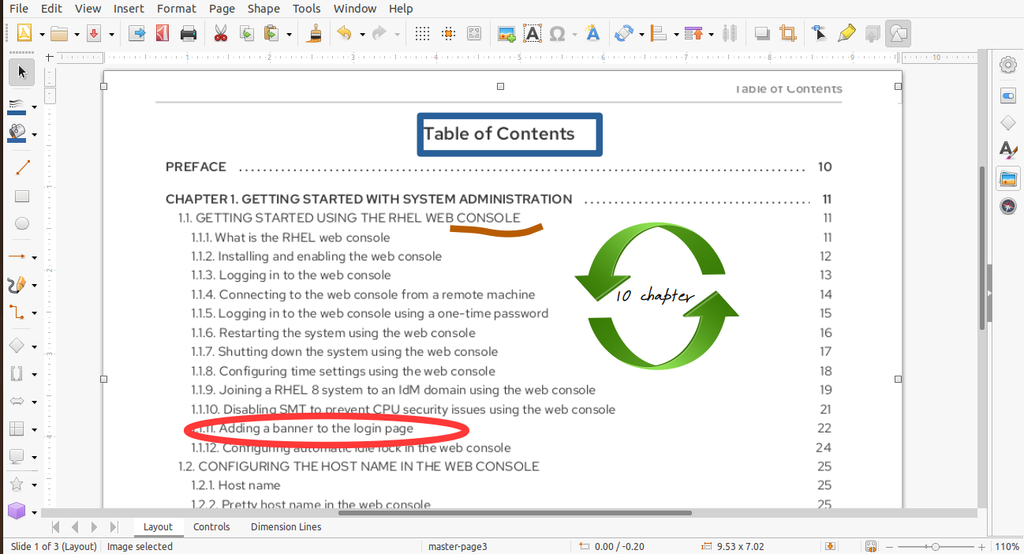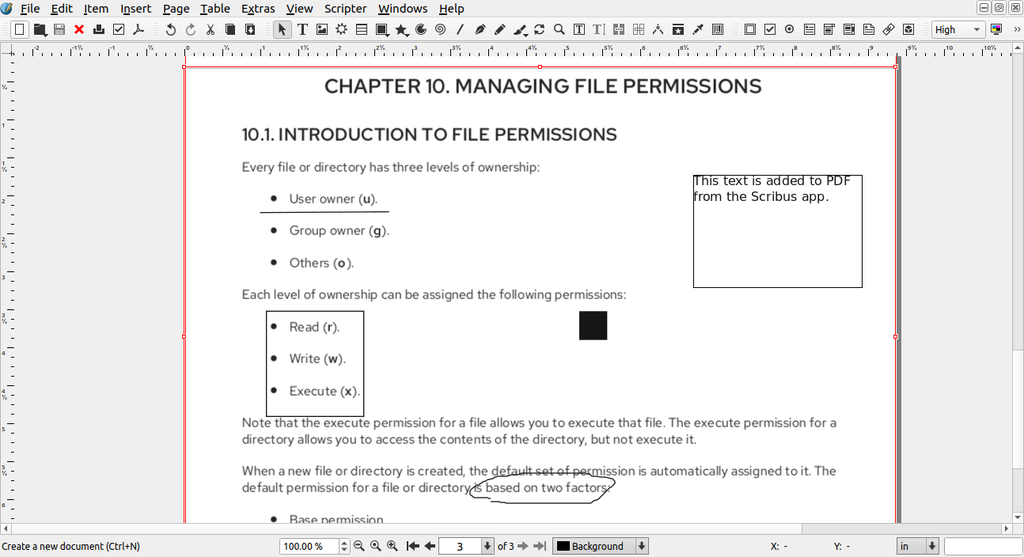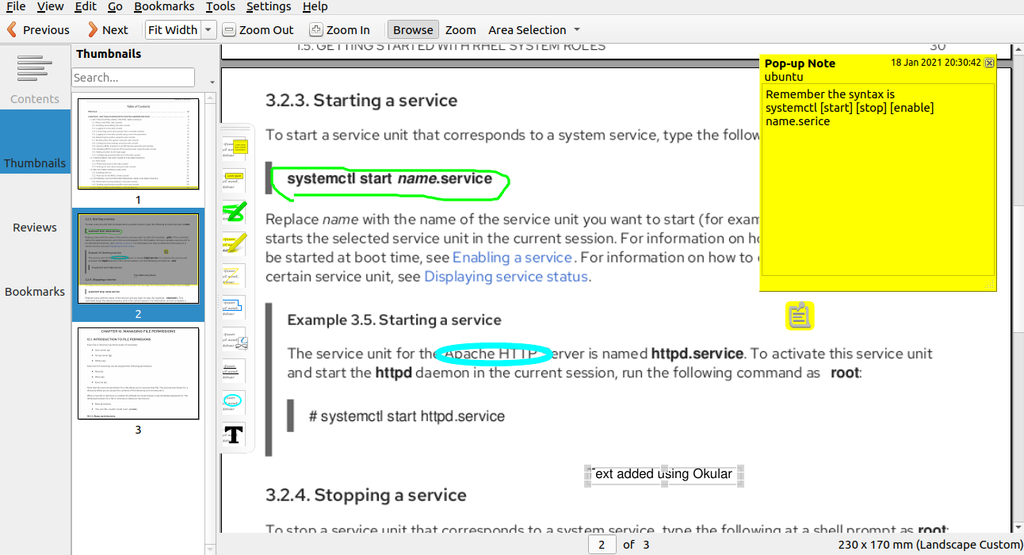PDF (Portable Document Format) is popular file system used specially for documentation. In all the Linux distribution you can find PDF viewer but not PDF editor. PDF editor allow you to edit, annotate, highlight and remove the content in PDF file. Not only editing it also allows you to merge, split the PDF files.
In this article, I’m going to show how to install and use some popular PDF editor in Linux desktop environment. In this article, I have used Ubuntu 20.0 LTS desktop environment for the demonstration of these PDF editors.
LibreOffice Draw
LibreOffice Draw is included in LibreOffice suite is free open source. It comes on default installation of Linux desktop environment. You can use it to create figures using different shapes and also in editing PDF documents.
How to install LibreOffice Draw in Linux ?
LibreOffice Draw comes with default installation of desktop in environment. If you didn’t find in your system you can install as well. Open the terminal and type command as below.
For Gnome desktop environment
$ sudo apt install libreoffice-gnome libreoffice -y
For plasma desktop environment
$ sudo apt install libreoffice-plasma libreoffice -y
For other desktop environment simply run,
$ sudo apt install libreoffice -y
How to edit PDF in LibreOffice Draw ?
Go to launch menu and search LibreOffice draw and click to launch it. As soon as it opens go to File menu and click on open. Select the PDF file to edit.
You can easily pick up the tools and use it to edit your PDF document as show in the picture below. You can mark, highlight the text, add graphics, text, images etc.
Scribus
Scribus is another popular tool to edit pdf files.There is no limit on editing PDF files as it is open source desktop publishing tool. You can use it in writing books, designing posters, postcards, book covers. Here we are going to install in Ubuntu 20.04 to edit a PDF document.
How to install Scribus in linux ?
Scribus is already included in Ubuntu base repository, you can simply run update and install Scribus.
$ sudo apt update $ sudo apt install -y scribus
How to edit PDF in Scribus ?
When your installation finishes, you can simply go to to launcher (start menu) and search Scribus and click on its icons to start it.
Go to File menu and open PDF document.
Using the Scribus you can easily edit PDF document. As shown in the picture below, use it to add text, highlight, different diagonals and tools. You can insert image on the document as well.
Okular
Okular is another free and open source software for viewing and editing PDF document. It is developed by KDE. It is lightweight and has simple annotating tools.
How to install Okular in linux ?
To install Okular in Ubuntu, you can simply execute following command.
$ sudo apt install -y okular
How to edit PDF in Okular ?
Once you install Okular, just launch it. Go to Tools > Review to show annotating tools.
You can simply use them by clicking them. It has feature to add notes, Circle highlight, adding text etc.
Conclusion
This article presents you three open source free PDF editor software for Linux distribution. If you want to recommend any other PDF editor software, please comment us below.
Also Read : How to Install Gnome Extensions on Ubuntu 20.04 LTS